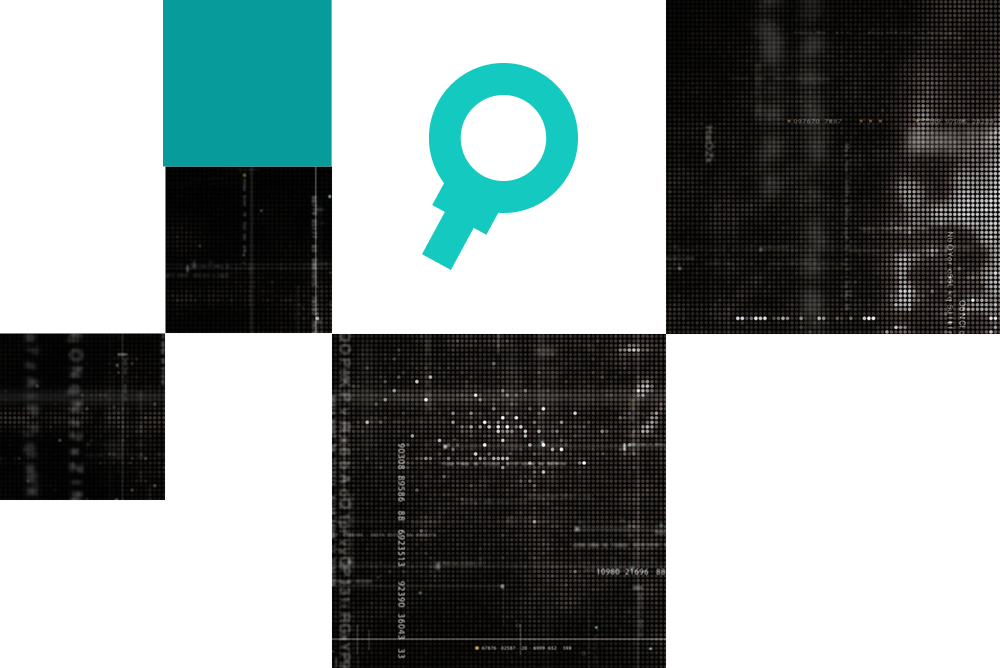Saving papers on our platform enables you to easily go back to those that sparked your curiosity, helping you to build your own personal and secure library. Whether it's for deep-diving into a topic, referencing for projects, or simply collecting articles of interest, having a well-organized repository at your fingertips enhances your learning experience and resource accessibility. Here’s how you can save papers and create that custom library for yourself:
Find the Paper
Begin by navigating to the paper you wish to save. By clicking on the title you will be able to open the content of the paper.

Save the Paper
Once you've opened the paper, look to the right side under the paper's title. Here, you'll notice a bookmark icon. Click on this icon to save the paper. It’s a simple click that signifies you’re adding this piece to your personal collection.

Confirmation
After clicking the bookmark icon, you’ll see it change from white to turquoise. This color change is your indication that the paper has been successfully saved to your library.

Access Your Saved Papers
When you’re ready to revisit your saved papers, click on "Saved Papers" located at the top of the screen. This action will open a new page where you can browse through all your saved articles.